corpora.ai: Tips and Tricks Pt. 2
This is our second feature of this series educating users on how to make the most of corpora.ai. In this article we will take a deep dive into how our new hash-tagging feature can help you organize your research.
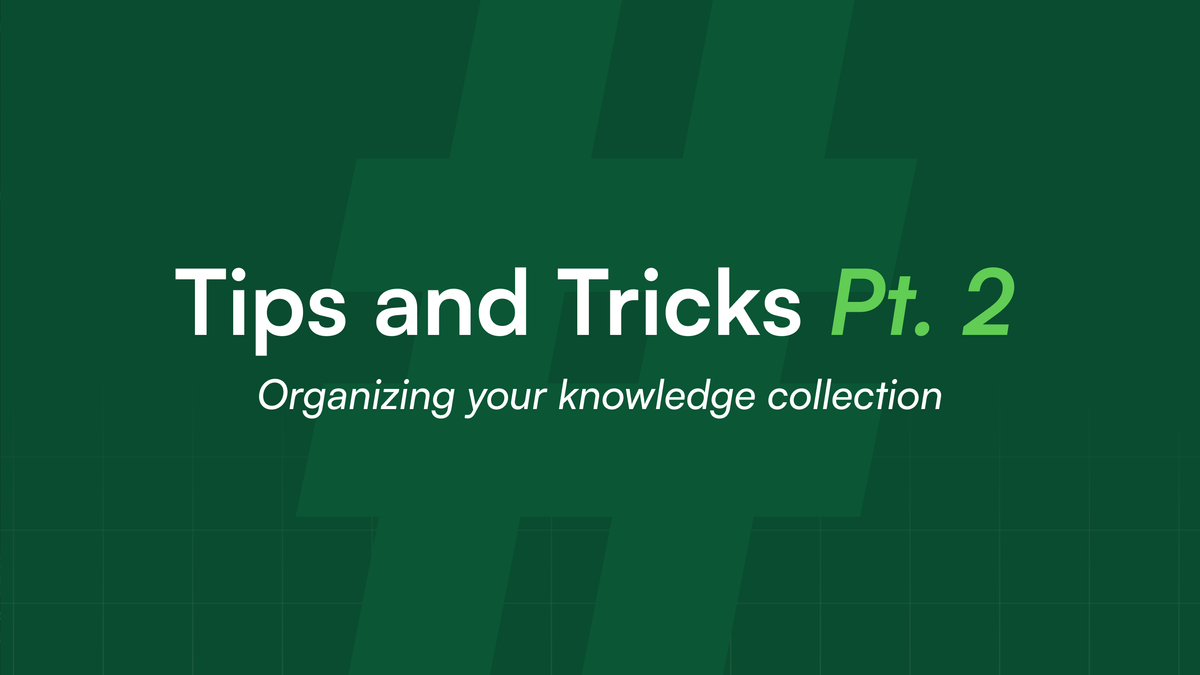
This is our second feature of this series educating users on how to make the most of corpora.ai. In this article we will take a deep dive into how our new hash-tagging feature can help you organize your research.
What are Hashtags in corpora.ai?
A hashtag is a mechanism of labeling your books. It has been introduced as a familiar, easy to use concept to allow you to organize your research in a way that suits you. Similar to the categories that appear in My Books but added by you rather than automatically being generated on your behalf.
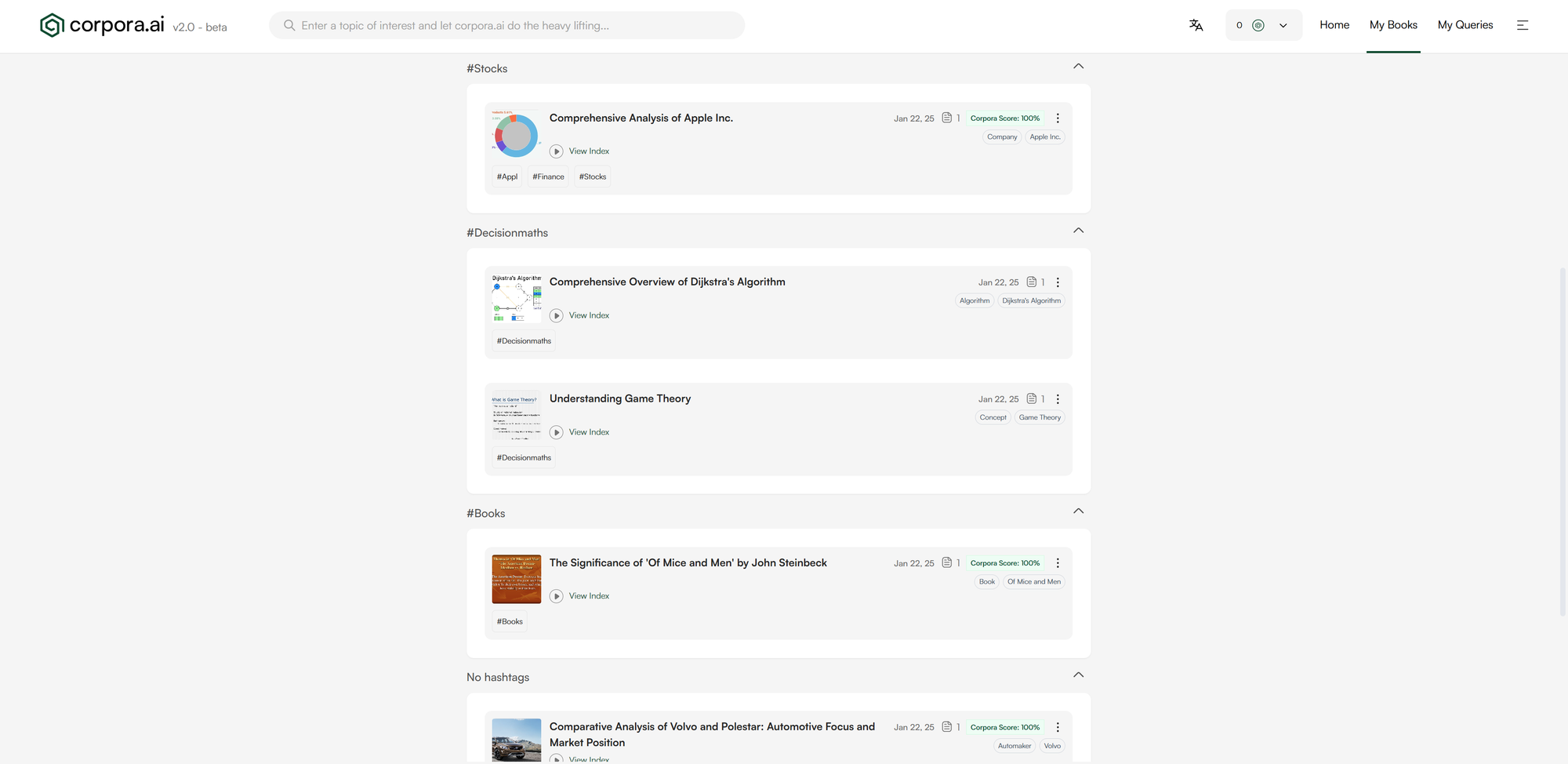
How do I use them?
There are three main places hashtags appear within the application. On the Explore page (where you start your research), within My Books where you can view your previous documents and in the (new) Query Settings page.
Adding Hashtags from Explore
On the Explore page there is now a chevron to expand the query bar. Doing this allows you to view advanced query options, currently this is limited to adding hashtags to your search however there will be more coming soon!
Once expanded, the Add Hashtag button allows you to enter your tags. Simply click the button and start typing. To add your hashtag, either click away from the input or press enter. If you decide you want to remove a hashtag, the cross on the right hand side will do so.
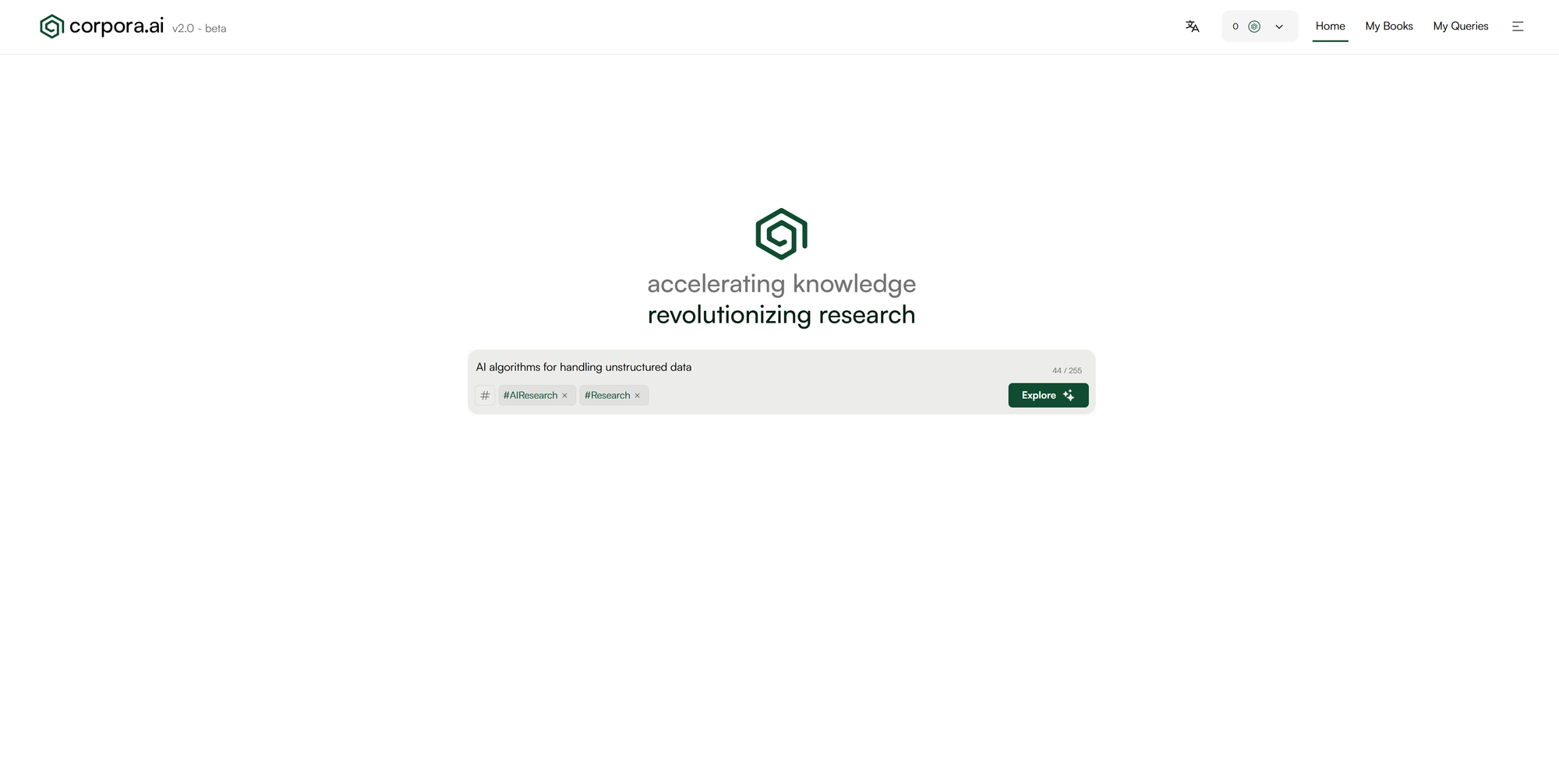
Organizing Hashtags within My Books
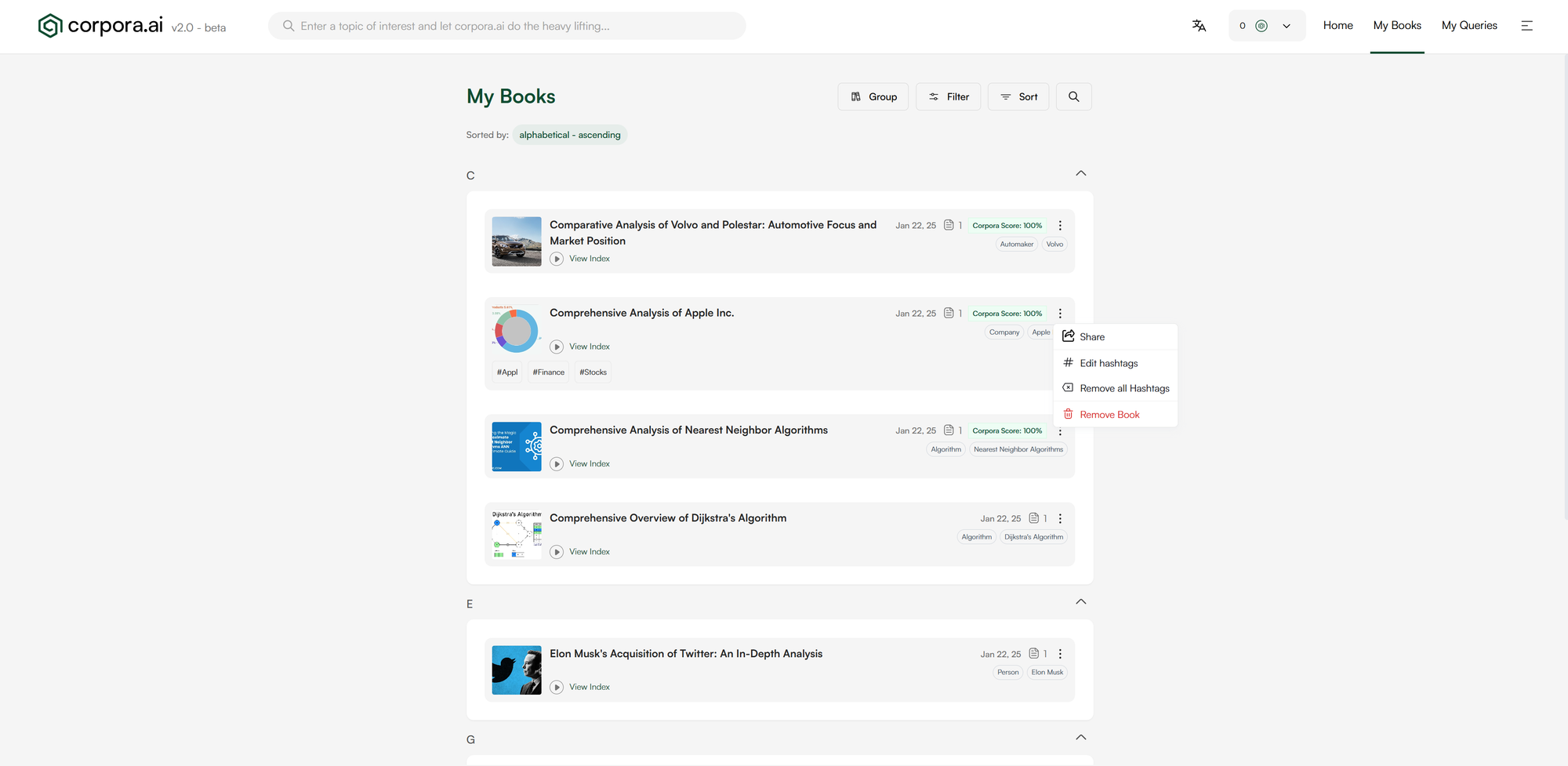
From within My Books is where most of the hashtag organization takes place. Any hashtags associated with a book are shown at the bottom of the entry. In order to help you organize your research we have added a menu to each book in your collection. From the menu you can perform one of four actions:
Share - Click to share your research with your colleagues, research associates or friends.
Add/Edit hashtags - Opens a popup to add and remove hashtags from the selected book. Similar to the Explore page, you can type your hashtag into the input box, and then add it by pressing enter or the Add button. This will then display it in the list. To remove a hashtag press the cross on the right hand side. In order to save your changes you will need to press the Add to book button. To cancel editing, click off the popup or close it using one of the buttons.
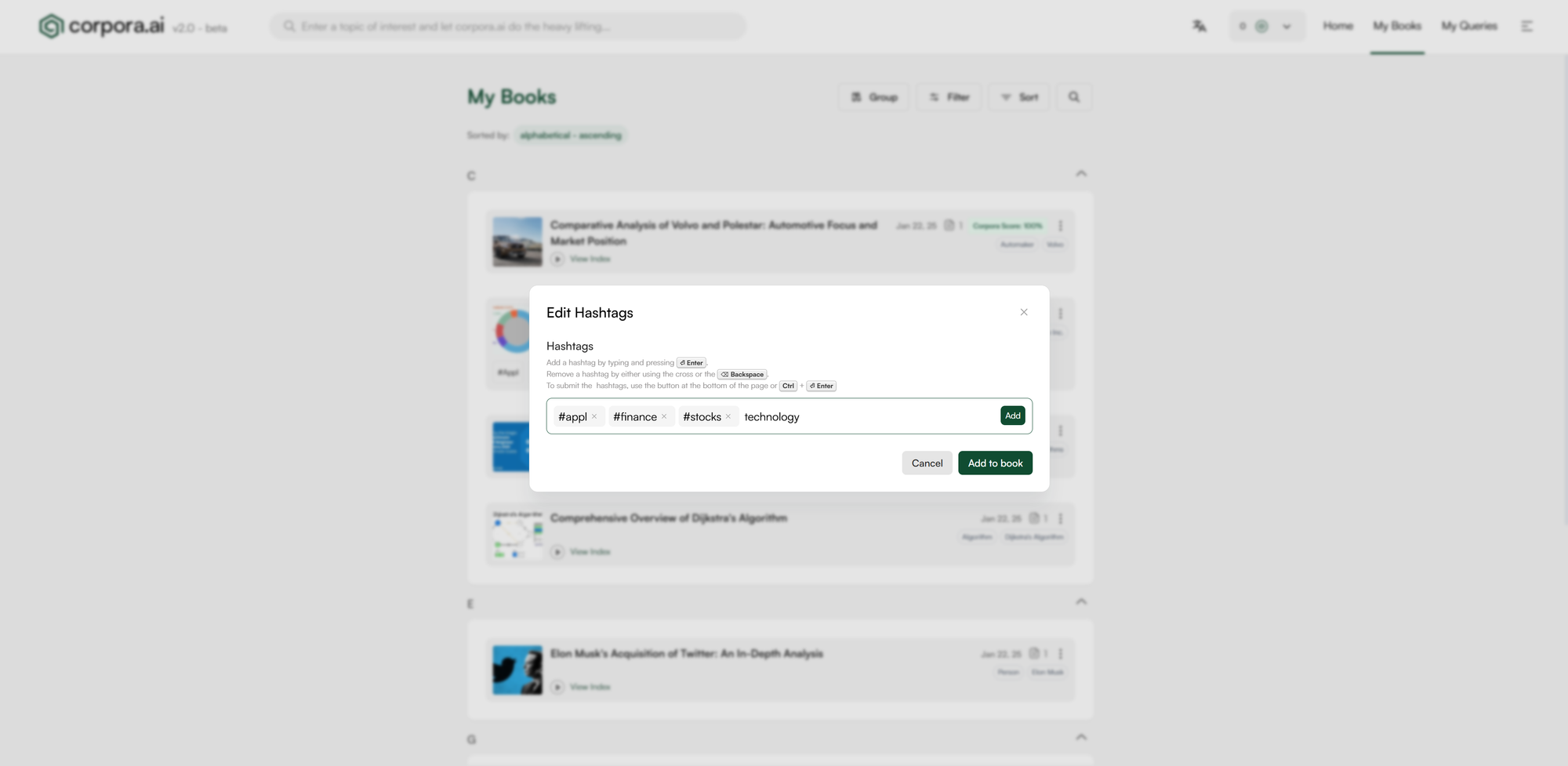
Remove all hashtags (if there are hashtags applied) - Removes all hashtags added to the book.
Remove book - Removes the book from your collection. This allows you to keep what you need and remove what you don't. You (and others) may still see the book appear in the Similar Books section when you are running a query though if it is related. Don't be alarmed it won't end up back in your history unless you re-read it.
Removing Hashtags from the Query Settings page
The Query Settings page allows you to remove your hashtags. There are currently two different options: delete hashtags; and delete hashtags and books. The table shows you how long you have been using the hashtag and how many books are currently using it. When deleting the hashtag, it will remove it from any remaining books. If using the delete hashtags and books functionality, this will remove all of the books from your account. Use this carefully as it is irreversible.
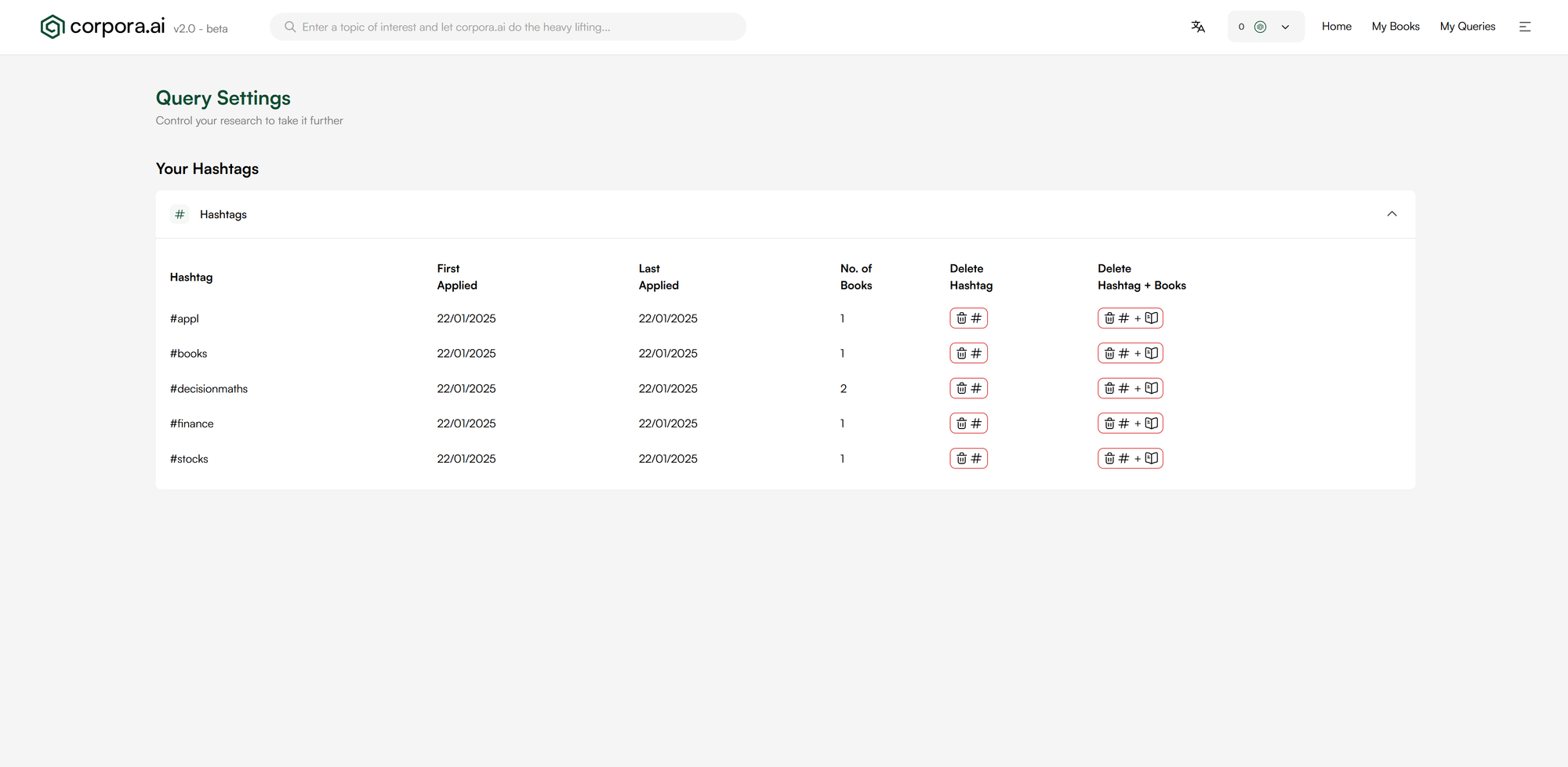
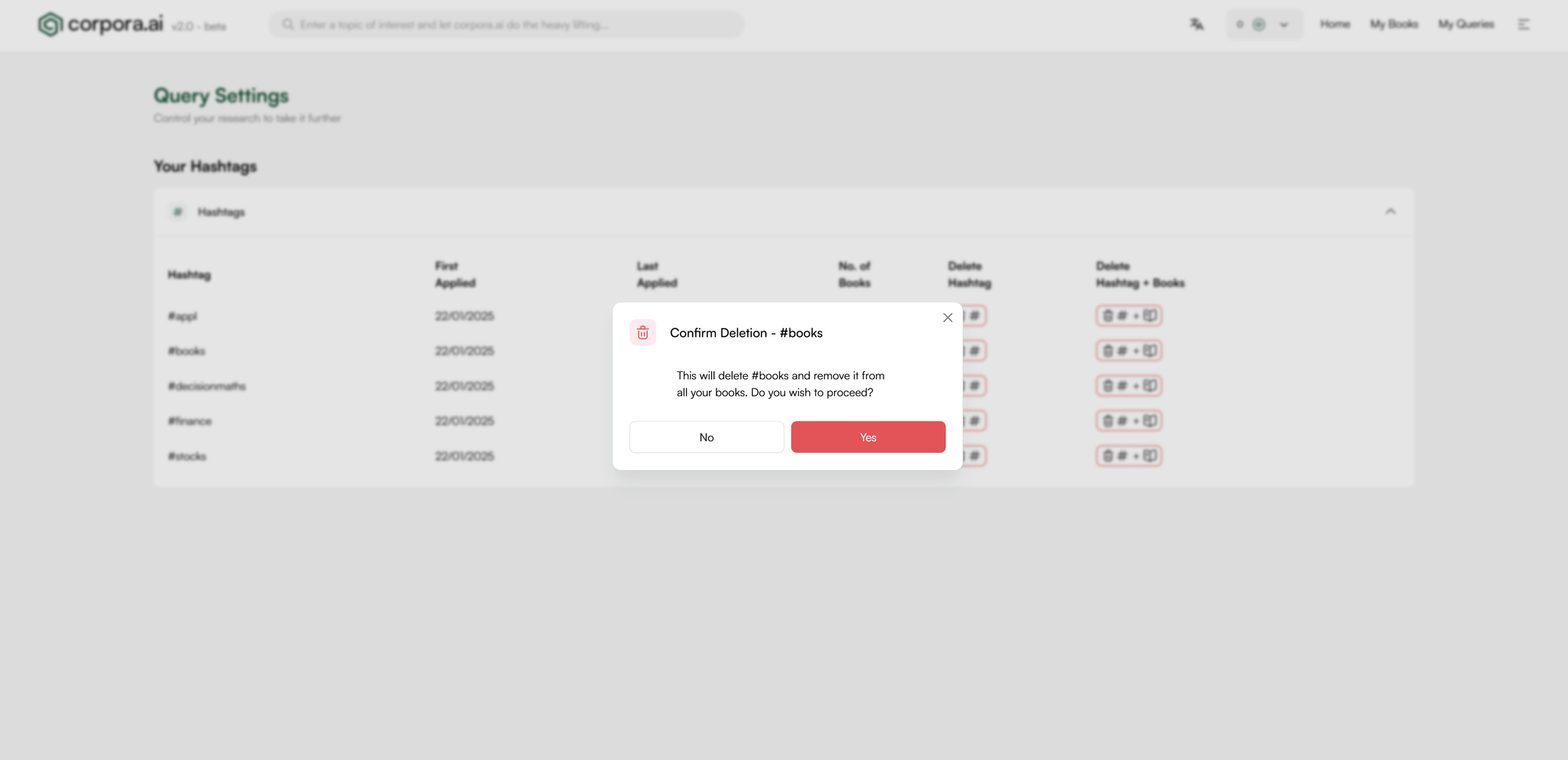
Deleting a hashtag via the Query Settings page
Conclusion
We hope the new hashtag feature proves helpful to unlock your research potential with corpora.ai, we would love to hear your thoughts.
We hope this article and type of content is useful in making your corpora.ai research journey easier and more insightful.
We welcome all feedback via any of the following channels:
Email: support@corpora.ai
X: https://x.com/corpora_ai
LinkedIn: https://www.linkedin.com/company/corpora-ai


Comments ()